How to edit Home and Away Mode for MERCUSYS Cameras on the MERCUSYS app
The Away mode and the Home mode are two different sets of Detection, Alarm, and Notification settings for MERCUSYS cameras. You can tap the button on the MERCUSYS app > Cameras tab to quickly apply the preset settings to the cameras when you are home or away.
Note:
1. The mode settings will overwrite the current settings.
2. Different camera models have different Detection, Alarm, and Notification settings.
3. The Home mode and Away mode settings won’t sync if you use different phones to log in to the MERCUSYS app.
Here, we take the Home Mode as an example.
1. Open MERCUSYS app, find the Cameras tab at the bottom, and locate the Detection Mode section.
You can tap to activate the Home or Away mode, which will overwrite the current settings of all cameras. To edit the mode settings, click the three-dots option.

2. Click on Add Devices if you want to add more cameras to the Home mode.
Click on the Edit icon at the top right corner if you want to delete cameras from the Home mode.


3. Select the camera you want to edit the mode settings. Here we take MERCUSYS C200 as an example, and you can change the Privacy mode, Detection, Alarm, and Notification settings of the camera.


Take the Motion Detection feature as an example. You can click on Motion Detection to turn it on or off, change the Motion Sensitivity, and set the Activity Zones on the Motion Detection page.

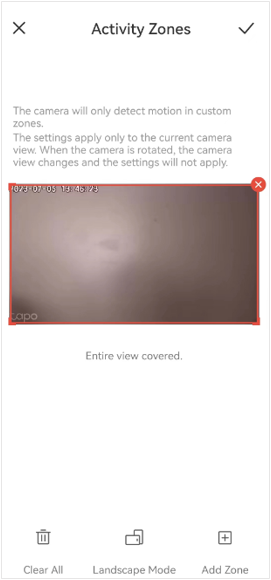
And you can also click on Detection > Person Detection or Baby Crying Detection to turn them on or off, and tap Alarm and Notifications to configure the related settings.



4. Click on the Back icon at the top left corner of the MERCUSYS C200 page if you have changed the configurations, and click on other cameras if you want to change their configurations.

After completely presetting the Home or Away Mode, you can tap the Home mode or Away mode card on the MERCUSYS app > Cameras tab to switch your cameras’ settings quickly.
After completely presetting the Home or Away Mode, you can tap the card on the MERCUSYS app > Cameras tab to switch all of your cameras’ detection settings to the mode you want.
Get to know more details of each function and configuration please go to the Find-Your-Product to learn more about your product.